ANDROID
To create a subfolder, tap the menu button > Create subfolder:
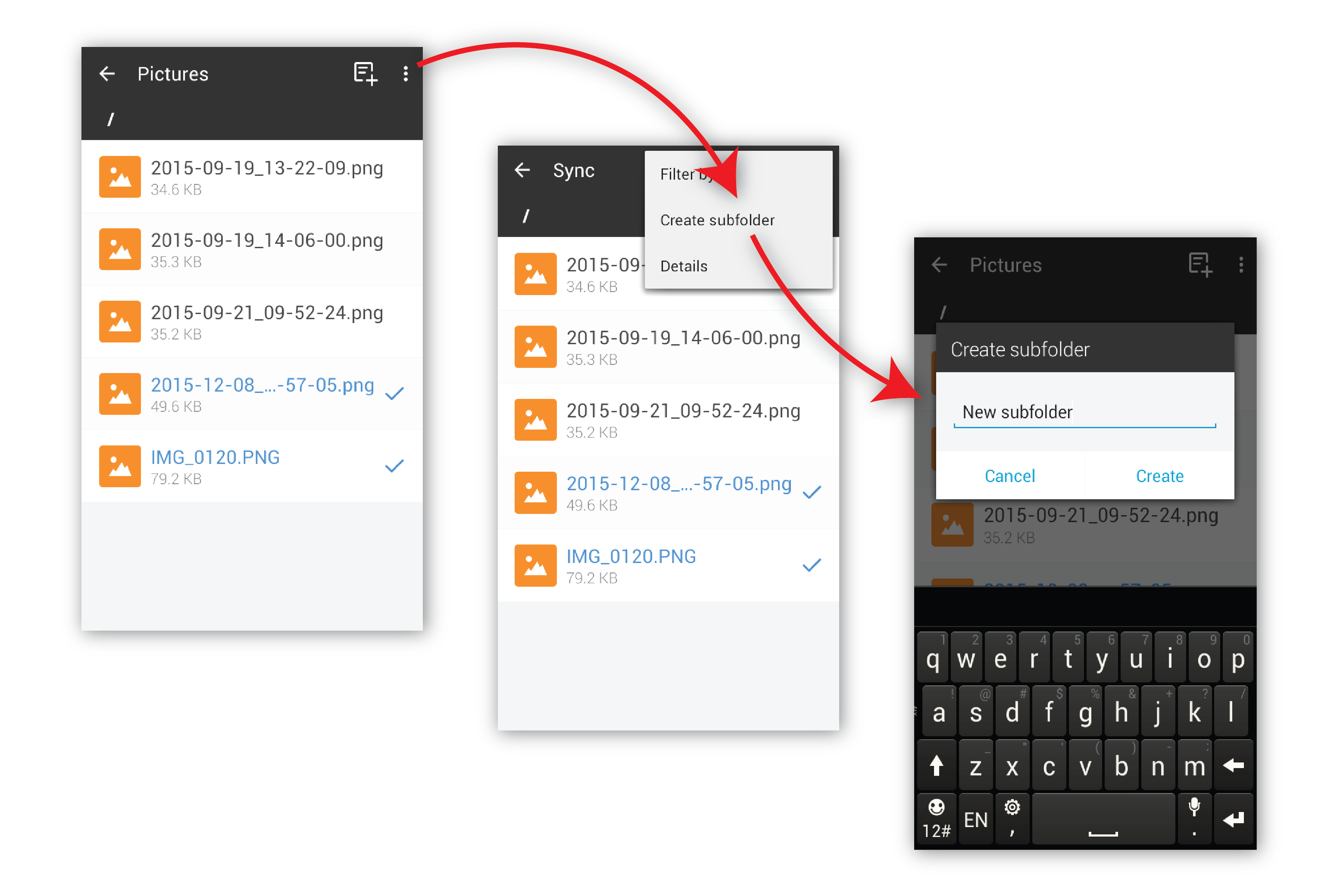
Once you create a subfolder, you can start adding files to it. Simply tap the desired subfolder > ADD FILES (if the subfolder is empty) or "+":
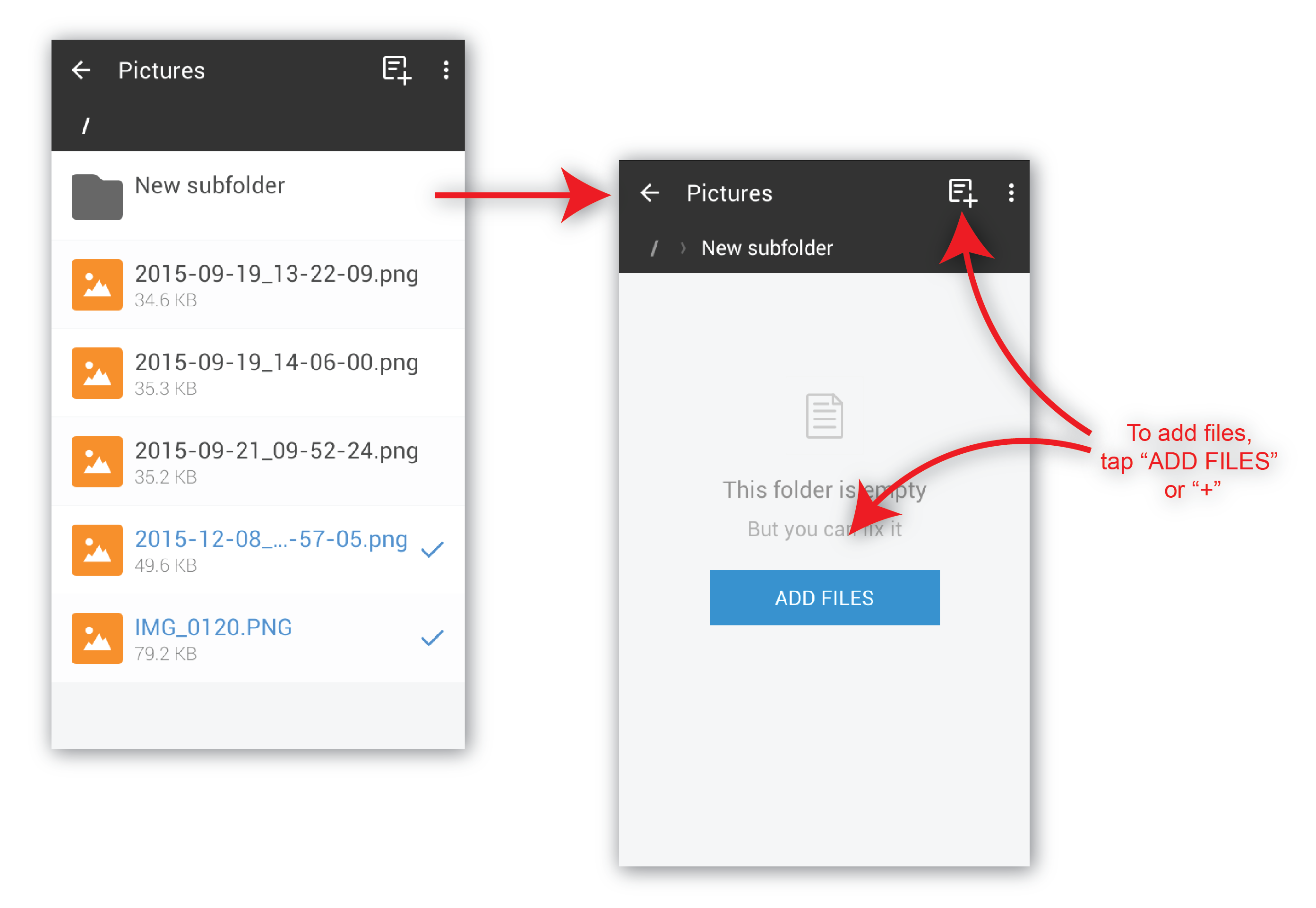
To remove a subfolder, tap and hold it till the screen header goes grey > tap the menu > Remove:
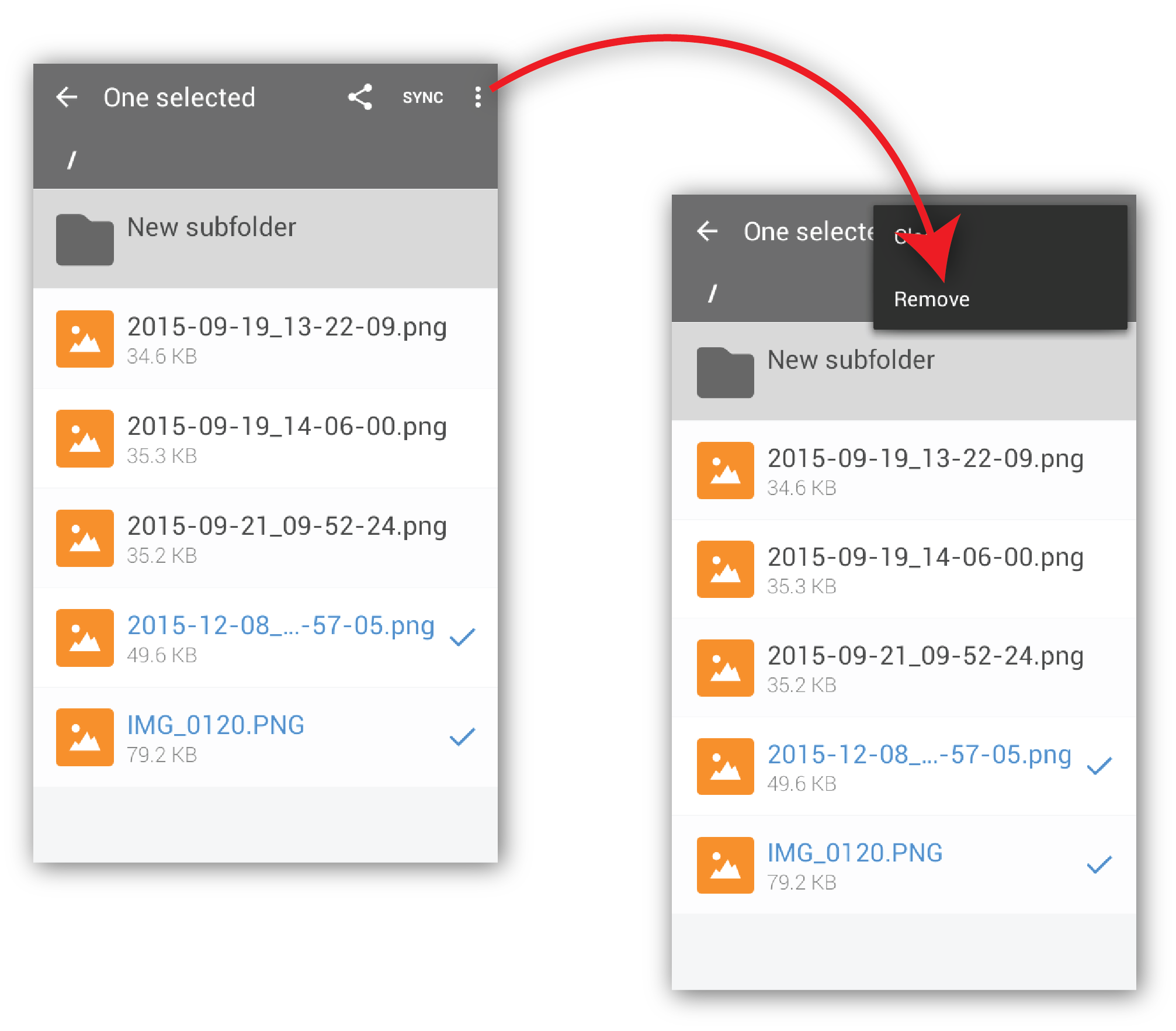
iOS
To create a subfolder, tap the menu button > Create subfolder:
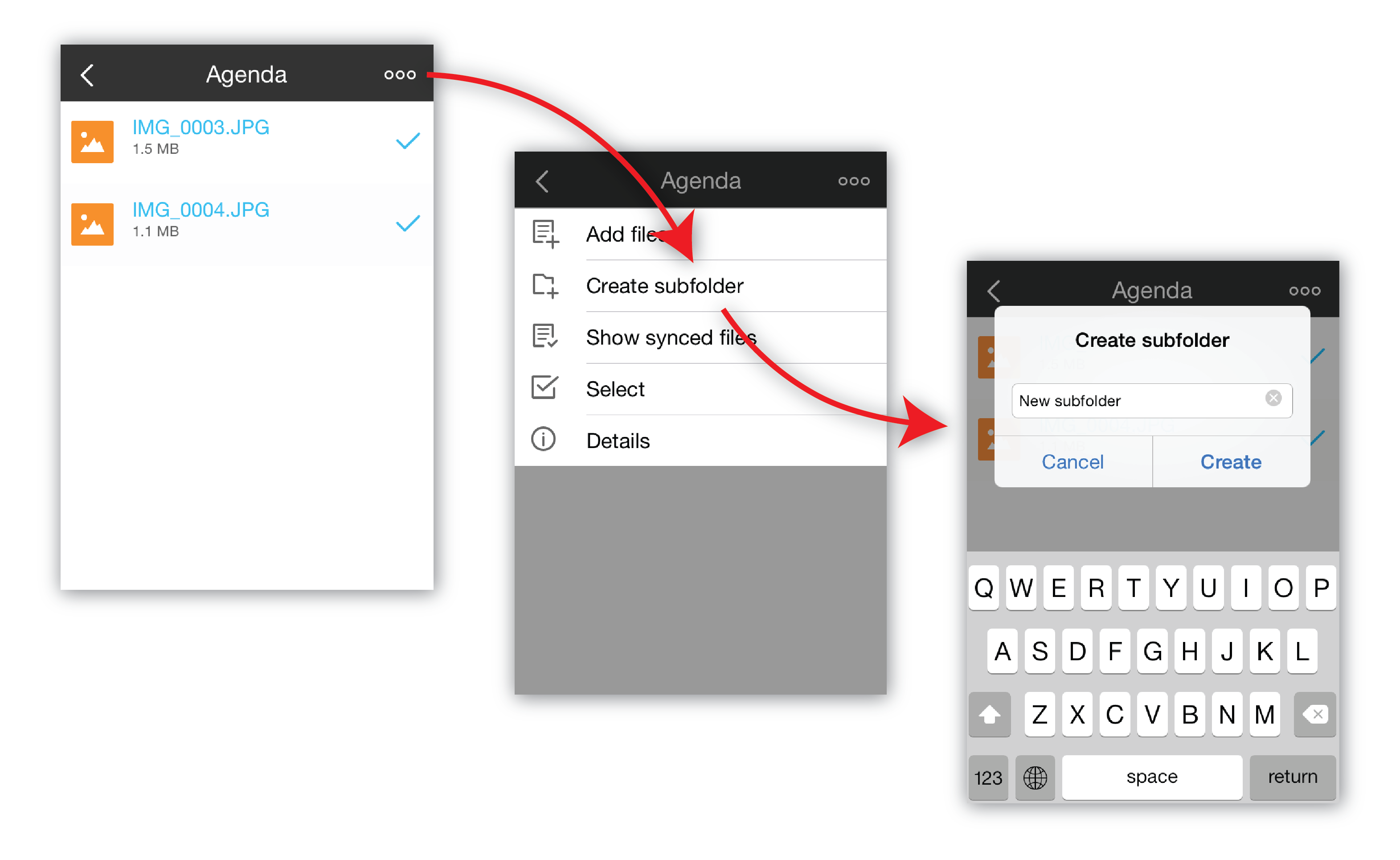
Once you create a subfolder, you can start adding files to it. Simply tap the desired subfolder > ADD FILES (if the subfolder is empty) or "..." > Add files:
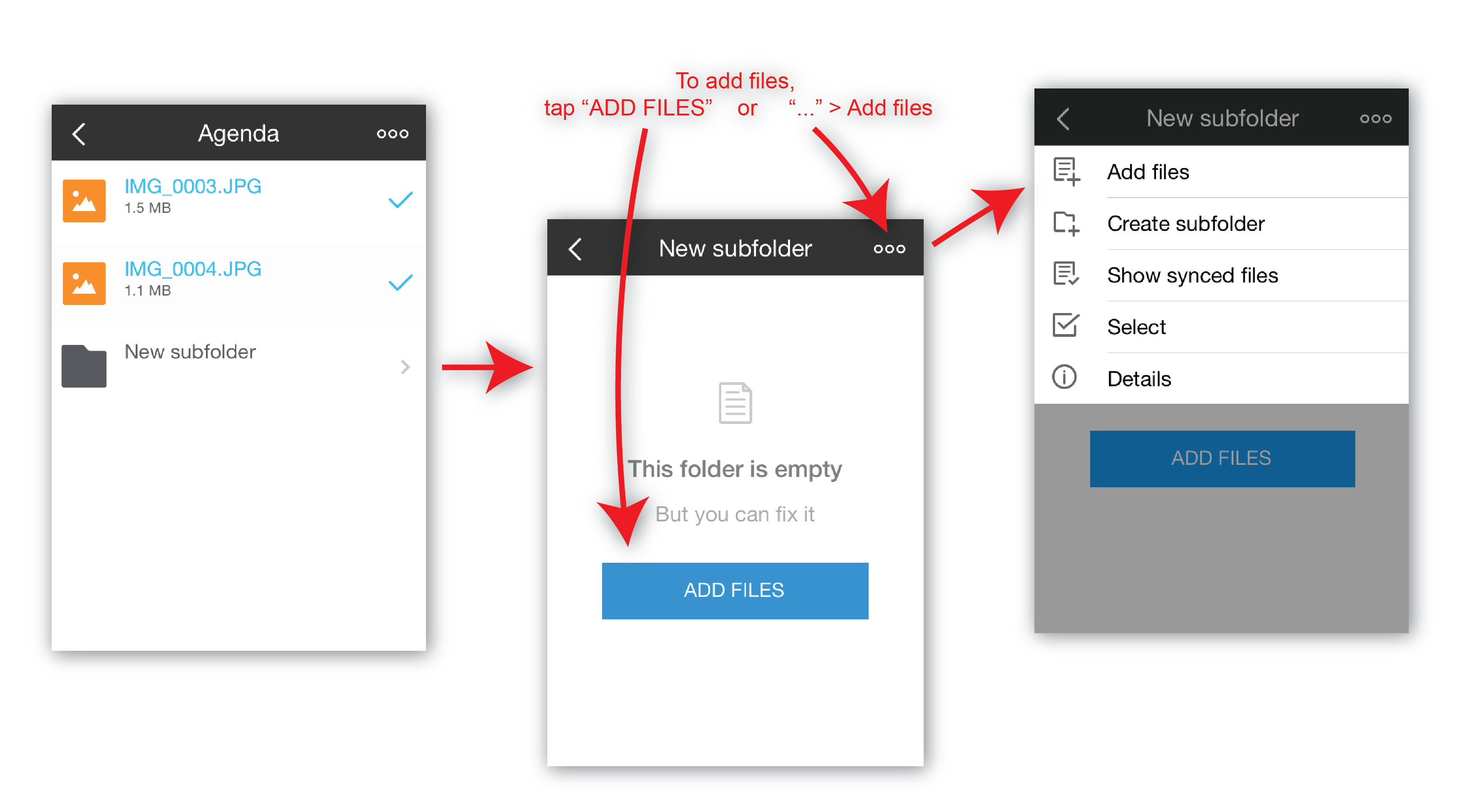
Note: Sync 2.3.0 for iOS doesn't let you delete subfolders. To delete a subfolder, you can do either of the following:
- delete its parent folder
- if the folder in question is shared with an Android-powered device or a desktop computer, you can delete the subfolder there. Once you do that, changes will be synced back to the iOS device and the subfolder will be removed.
WINDOWS PHONE
Select a folder > tap "..." > create sub-folder
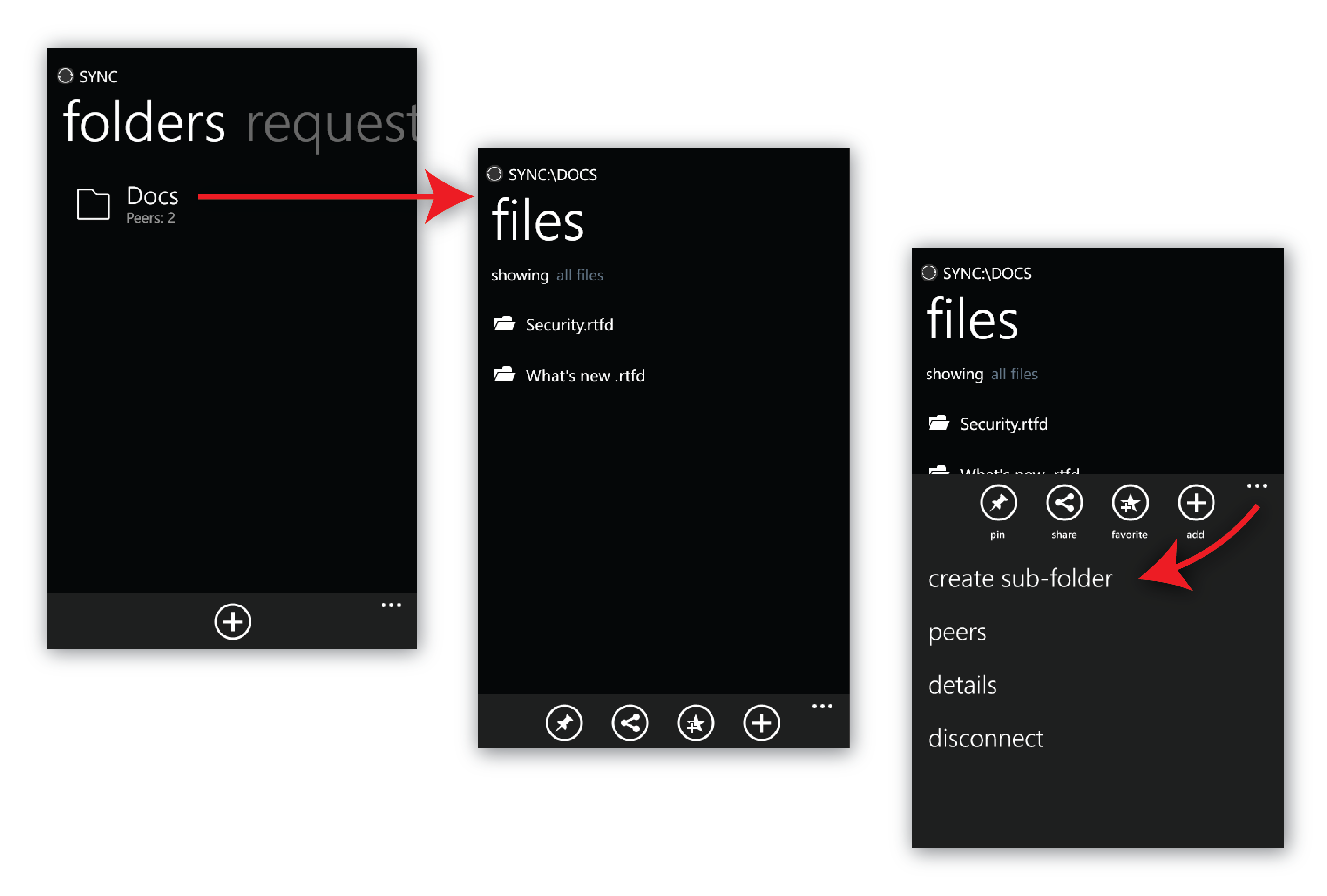
Once you create a subfolder, you can start adding files to it. Simply tap the desired subfolder > "+":
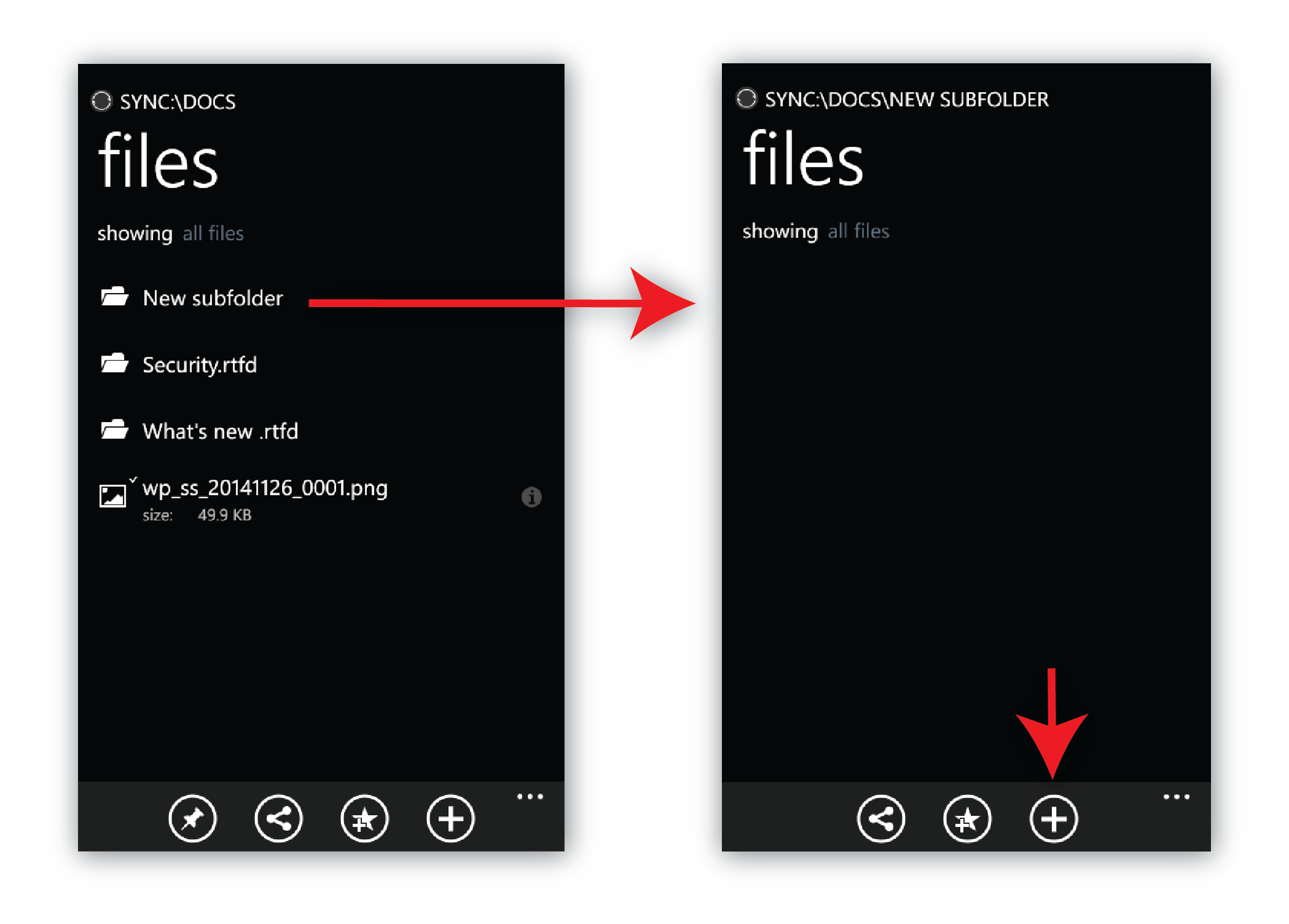
Note: Sync 2.3.0 for WinPhone doesn't let you delete subfolders. To delete a subfolder, you can do either of the following:
- delete its parent folder
- if the folder in question is shared with an Android-powered device or a desktop computer, you can delete the subfolder there. Once you do that, changes will be synced back to the WinPhone device and the subfolder will be removed.